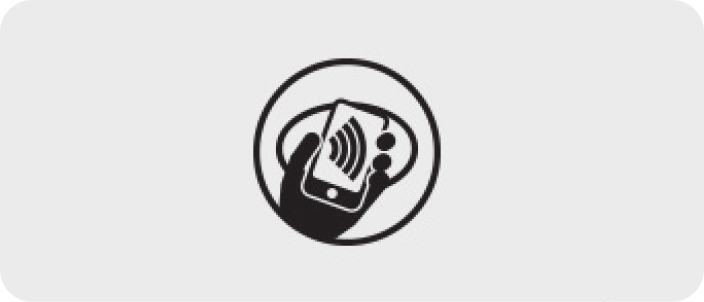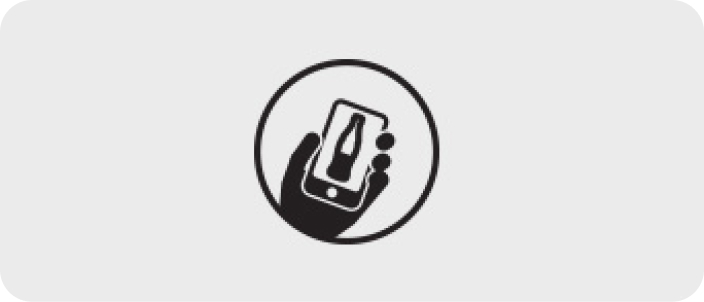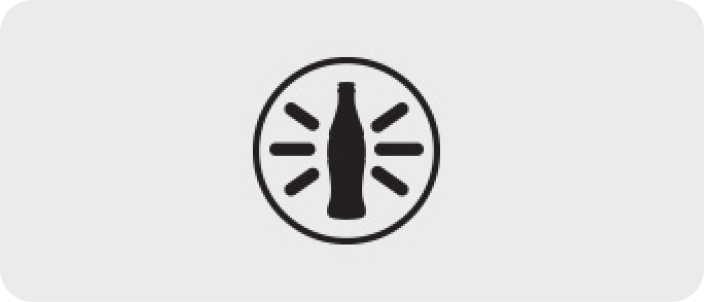Get the Coca‑Cola Vending Pass in your Mobile Wallet
Earn a drink reward after 10 purchases!
Text “vend” to 2653 to start earning today!
How It Works
The Coca‑Cola Vending Pass is a digital loyalty card that you can add to your Apple® Wallet or Google Pay™ mobile wallet to participate in an exclusive offer at select Coca‑Cola vending machines. Each time you make a purchase with your Coca‑Cola Vending Pass in your mobile wallet, you’ll be one step closer to earning your drink reward. Mobile wallet functionality may not be available on all smart phones or on all carriers.
Once you make ten purchases, you can redeem your reward for a drink of your choice at select Coca‑Cola vending machines. To participate, text “vend” to 2653 to get a digital pass number assigned to you and follow the instructions to add it to your mobile wallet. Once a Coca‑Cola Vending Pass is created, you will be eligible to participate in this exclusive offer each time you make a vending purchase when you use your Coca‑Cola Vending Pass.
Some of the vending machines aren't quite ready to accept the digital Coca‑Cola Vending Pass yet. Your Coca‑Cola Vending Pass will automatically keep track of your progress towards your next drink reward; you do not need to take further steps to participate in the Program. Simply tap your digital Pass where indicated on the Coca‑Cola Vending Machine before each purchase to be one step closer to your drink reward.
How do I add the Coca‑Cola Vending Pass to Apple Wallet?
Text “vend” to 2653 to get a digital pass number assigned to you and follow the instructions to add it to your mobile wallet. On your iPhone® that supports Apple Pay® and has the Apple Wallet App installed (iPhone SE, iPhone 6, iPhone 6 Plus, and later or your Apple Watch) click on the "Add to Apple Wallet" button.
Your wallet app will open. Tap "Next" in the upper right hand corner of the Coca‑Cola Vending Pass. On the next screen, choose "Automatically Select," then tap "Done" in the upper right hand corner to finish adding it to your wallet.
Use the Coca‑Cola Vending Pass by holding your iPhone or Apple watch on the NFC logo on machine's reader with your finger on Touch ID to authorize the transaction.
How do I add the Coca‑Cola Vending Pass to Google Pay?
Text “vend” to 2653 to get a digital pass number assigned to you and follow the instructions to add it to your mobile wallet. On your Android phone that supports Google Pay (your phone needs to run KitKat 4.4 or higher and have an NFC Chip) click the "Save to Google Pay" button.
If you're not signed in to your Google® Account, you'll be asked to sign in. Your Coca‑Cola Vending Pass will be saved to your Google Account. If you have Google Pay already installed, you'll view the Coca‑Cola Vending Pass in your Google Pay app.
If you have the Google Pay App but it is not configured, you'll be walked through the steps to set it up (this will require a credit or debit card).
If you do not have Google Pay installed, you will be prompted to download it from the Google Play store.
To use the Coca‑Cola Vending Pass, ensure you have "auto-redeem" selected on your Coca‑Cola Vending Pass, and be sure your phone is unlocked when you tap the reader to pay with Google Pay at select Coca‑Cola vending machines.